※ Only one Chipless solution key is valid per printer.
If another Key is used on the same printer, the previous authenticated key will be lost and only the last authenticated Key will be valid.
It is impossible to recover the key and will not be compensated.
|
STEP.01 Check connection between Printer and PC |
▶ |
STEP.02 Download firmware program and execute |
▶ |
STEP.03 Purchase Chipless solution key |
▶ |
STEP.04 Download Chipless solution key Program and execute |
| │ | │ | │ | │ | |||
|
Start when Printer and PC is connected. (If it is difficult to check the connection, install original driver, and try again) |
Download firmware program from online shop, and execute. | Chipless solution key will be emailed after purchase from online shop. | From the menu ‘Models’ from online shop, download Endless Key program, and execute. Then, complete printer certification process. | |||
| │ | ||||||
| Printer Power on |
| Printer | Download Firmware |
| WF-C869R | Download |
| WF-M5799 | Download |
| WF-C579R | Download |
| WF-C5210 | Download |
| WF-C5290 | Download |
| WF-C5710 | Download |
| WF-C5790 | Download |
| WF-C8690 | Download |
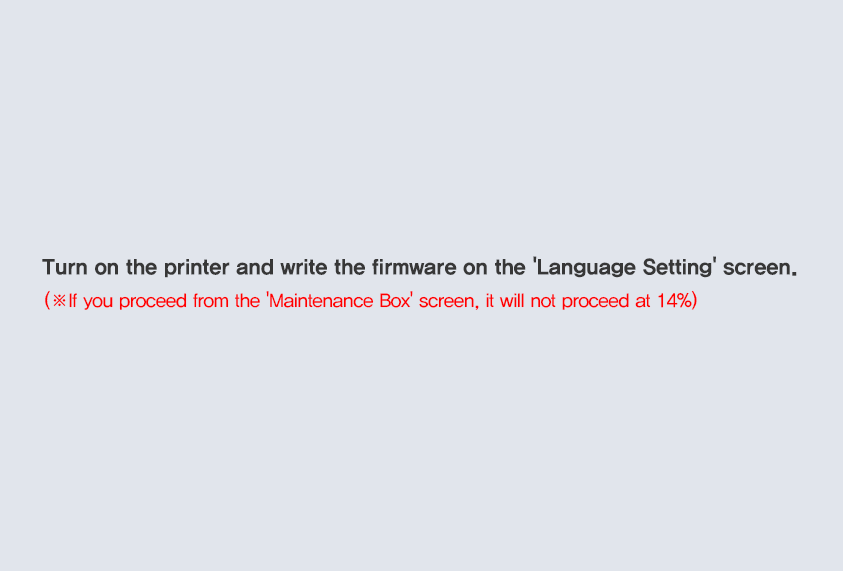
|
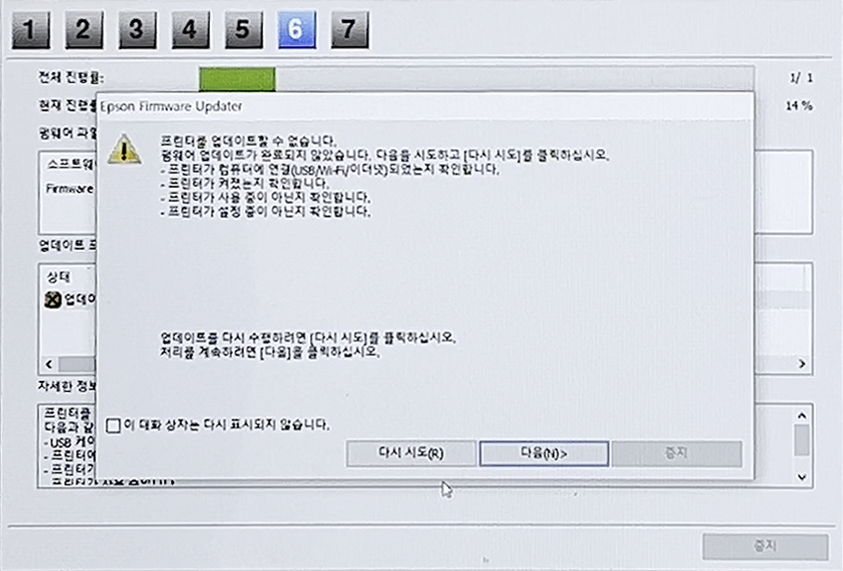
|
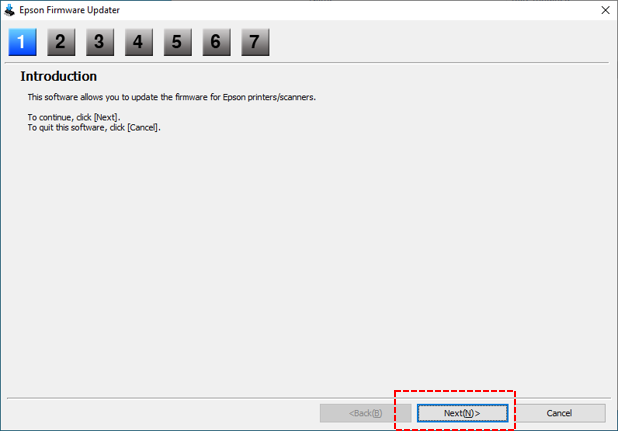
|
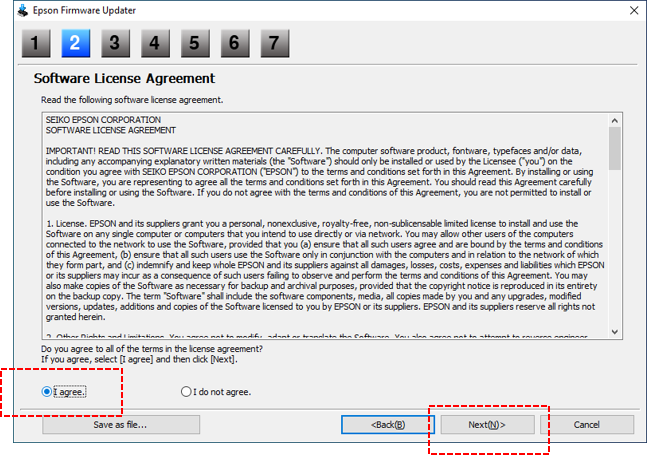
|
|
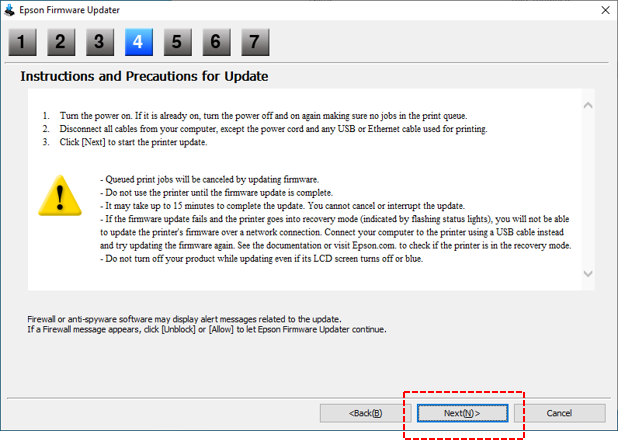
|
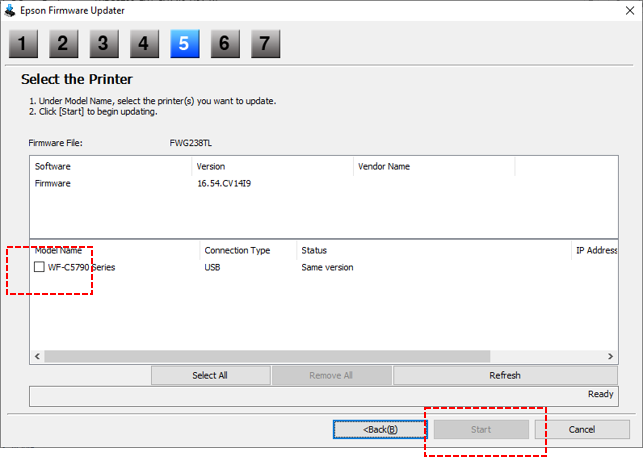
|
|
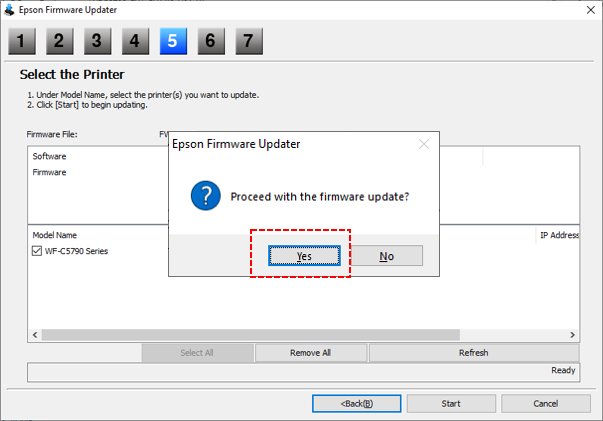
|
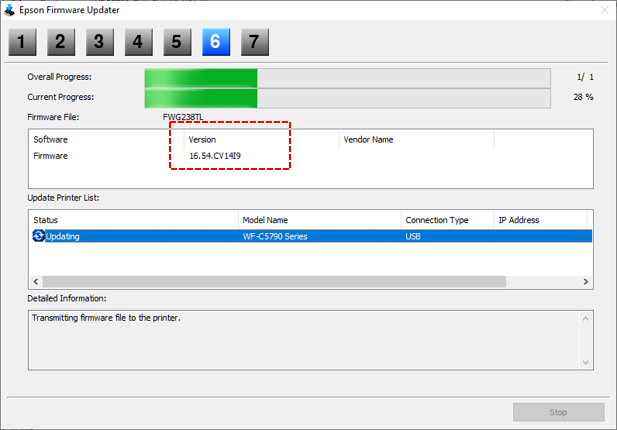
|
|
|
※ When the firmware is completed, the printer automatically turns off and turn on. |
||
| Download |
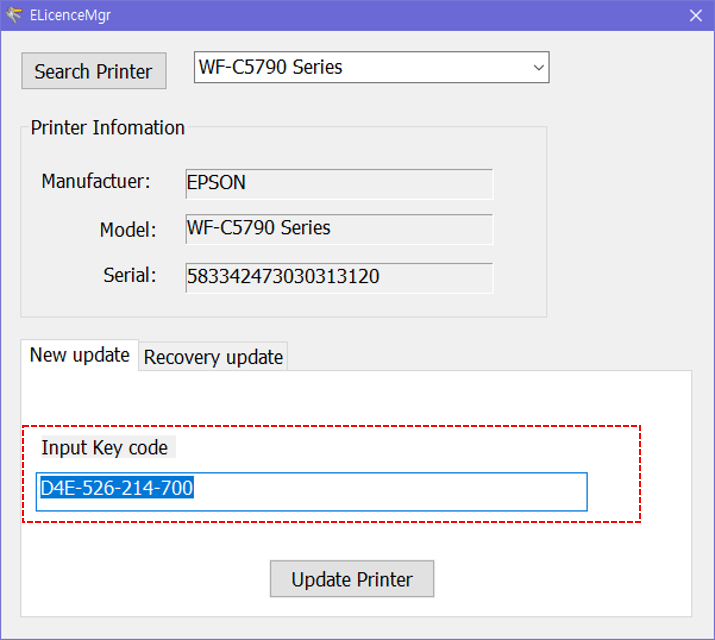
|
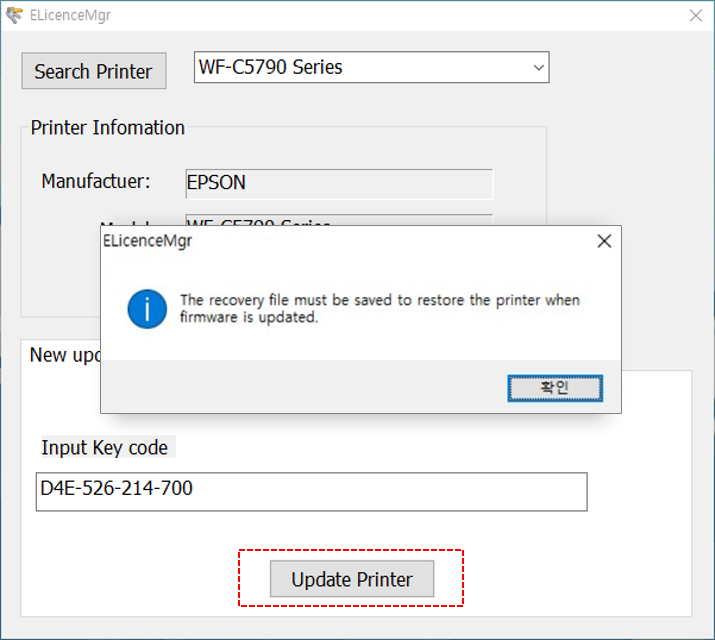
|
|
|
Enter the Chipless solution key in the Input key code field and select the Update Printer button. |
When the Save File pop-up appears with a message saying it is successful, select "Yes". |
|
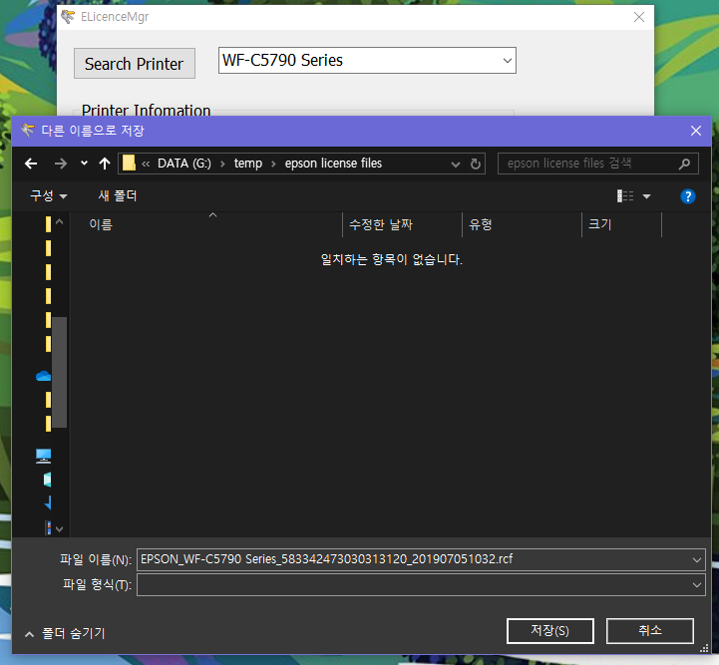
|
||
|
Save the file to the desired location and turn the power ON / OFF |
※ If you need to reauthenticate due to genuine update, you do not need to buy serial again.
(Connect the printer and PC by USB → Download / run the firmware program → Execute the serial authentication program on the Recovery Update tab and execute the import of the existing purchased infinite authentication key)
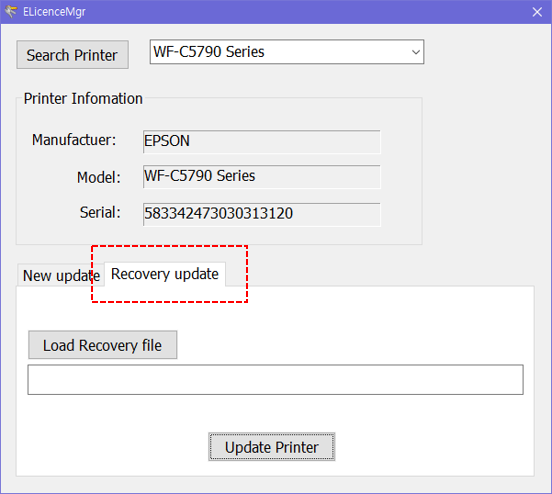
|
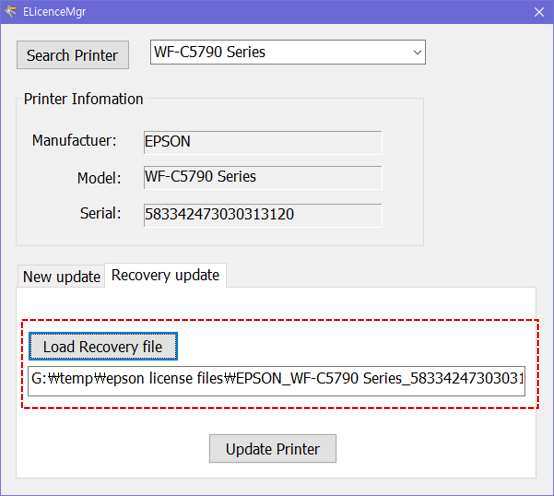
|
|
|
Run the Recovery update tab. |
When registering the authentication key, the file of the saved location is loaded. |
|
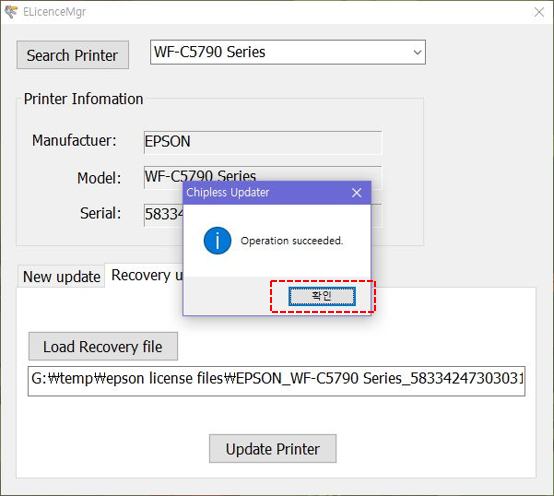
|
||
|
Infinite authentication key update is complete. |
