※ Firmware update must be done from “Program Update Mode” Please follow the procedure for Firmware update.
|
STEP.01 Connect Printer and PC with USB Cable. |
▶ |
STEP.02 Download the Firmware program. |
▶ |
STEP.03 Enter the program update mode on the printer. |
▶ |
STEP.04 Download E-License program. |
▶ |
STEP.05 Check the Firmware version. |
| │ | │ | │ | │ | |||||
| Power on the Printer. | Download the Firmware progarm. | Check the program update mode on the printer. | Enter the Key code. | Check your Firmware Version | ||||
| │ | │ | │ | ||||||
|
If it is not connected, install Original Driver, and check your computer has Window 10 |
Run the firmware program on your PC | Save the Recovery File. |
| Printer | Download Firmware |
| M889F | Download |
| WF-C5310 | Download |
| WF-C5390 | Download |
| WF-C5810 | Download |
| WF-C5890 | Download |

|

|
|
[EPSON WF-C5390] Press power button + ◀ + ▼ + stop button |
[EPSON WF-C5390] Program update mode |

|

|
|
[EPSON WF-C5890] Press power button + status button + 4 + 7 |
[EPSON WF-C5890] Program update mode |
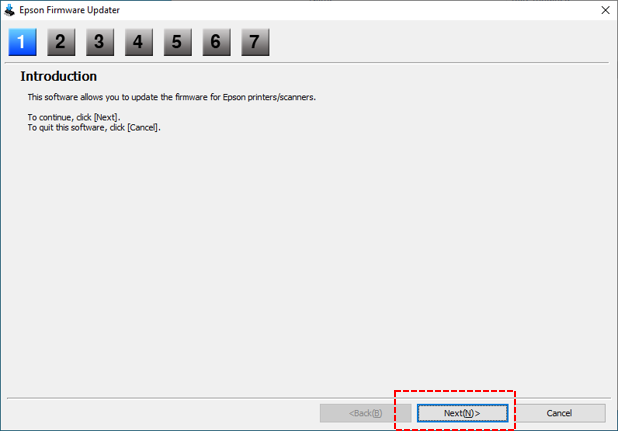
|
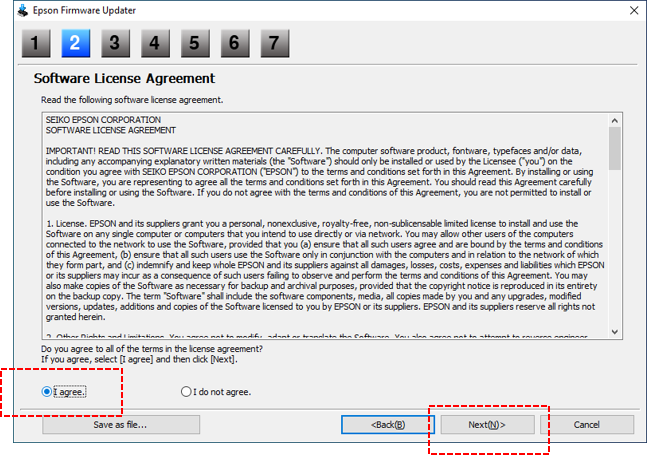
|
|
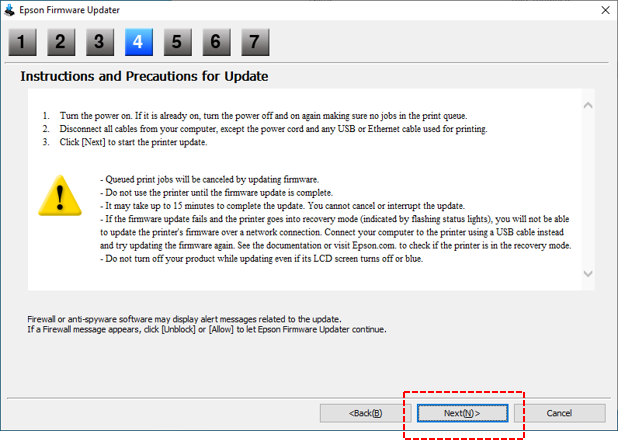
|
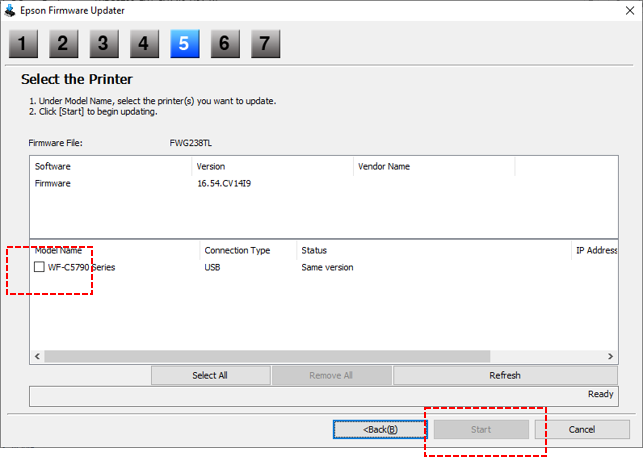
|
|
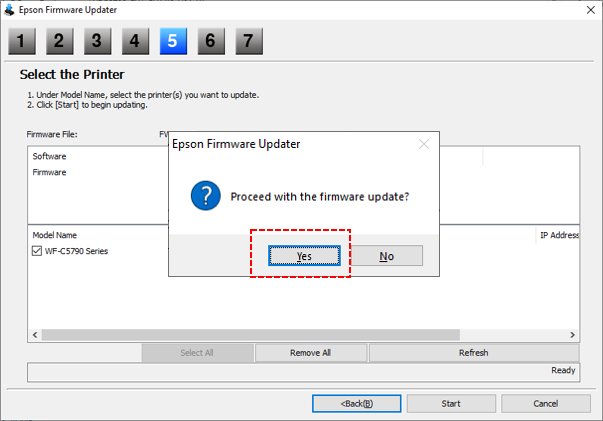
|
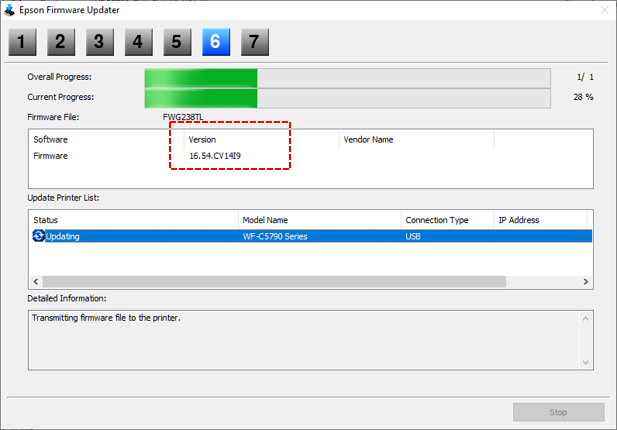
|

|

|
|
[EPSON WF-C5390] |
[EPSON WF-C5390] Turn on the printer. |

|

|
|
[EPSON WF-C5890] |
[EPSON WF-C5890] Turn on the printer. |
| Download |
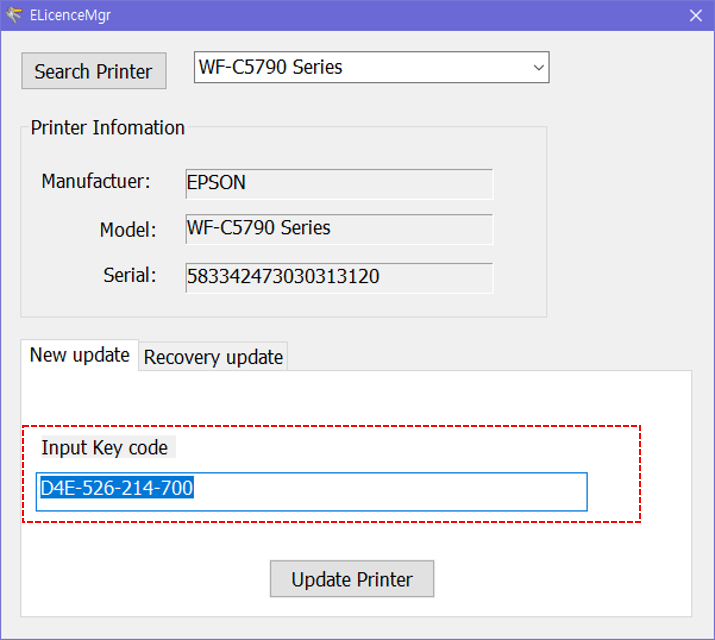
|
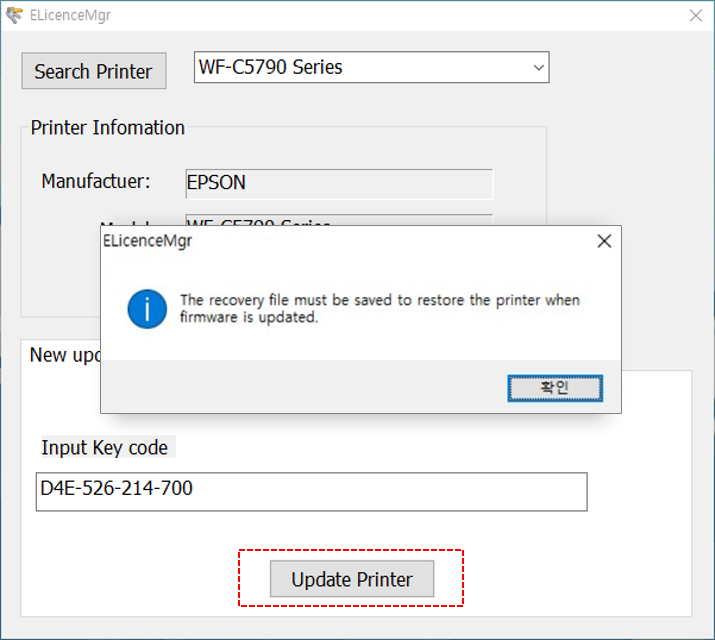
|
|
|
Enter the Chipless solution key in the Input key code field and select the Update Printer button. |
When the Save File pop-up appears with a message saying it is successful, select "Yes". |
|
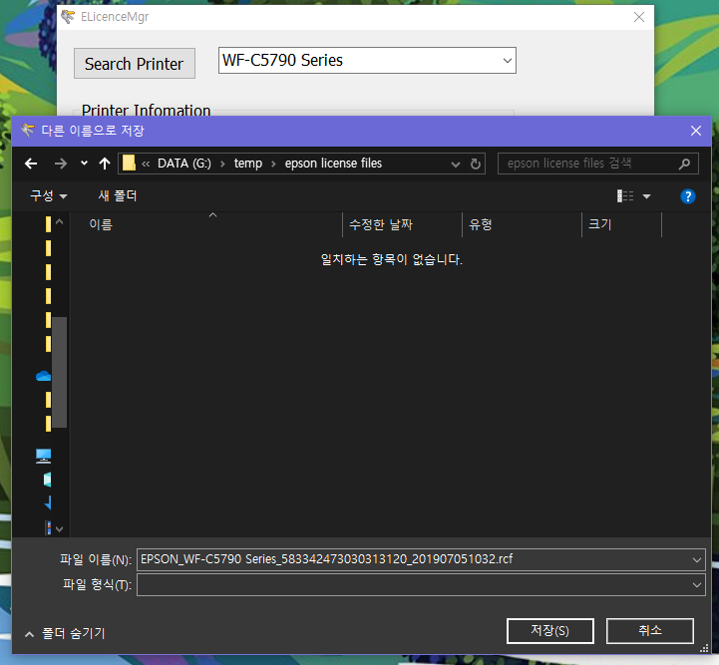
|
||
|
Save the file to the desired location and turn the power ON / OFF |
※ If the printer automatically updated to genuine firmware please update to Tintec Firmware once more.
(Follow step 2) Run E-License manager -> enter recovery file -> select update printer
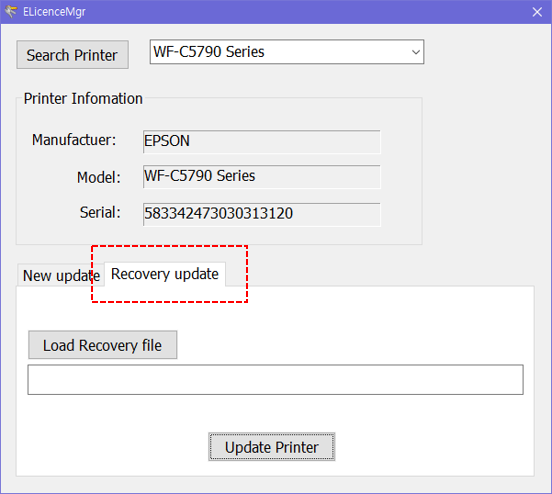
|
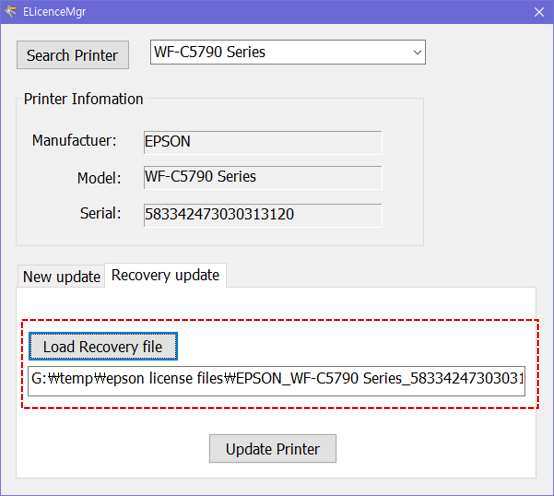
|
|
|
Run the Recovery update tab. |
When registering the authentication key, the file of the saved location is loaded. |
|
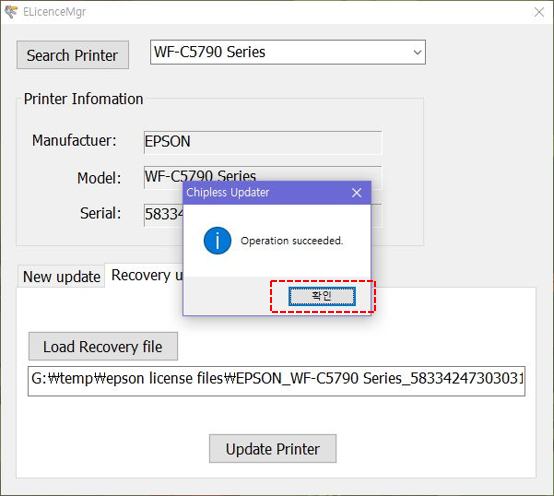
|
||
|
Infinite authentication key update is complete. |
