Epson WorkForce Pro WF-3720/WF-3721/WF-3723/WF-3725/WF-3730/WF-3733
Users who will connect CISS, please connect CISS before Chipless
key authentication. (The print head will be in position to be able to install the inks
by removing one or more cartridges)
(*) Once the printer is authenticated with Chipless key, the print head will not
move even if BK cartridge has been removed.
① Connect between PC and Printer by USB cable.
② Download the Firmware from Tintec website.
③ Purchase Chipless Key from Tintec website.
④ Authentication program.
- Connect between PC and Printer by USB cable
- Power on the printer
| Printer | Download Firmware |
| WF-3720 | Download |
| WF-4720 | Download |
| WF-4740 | Download |
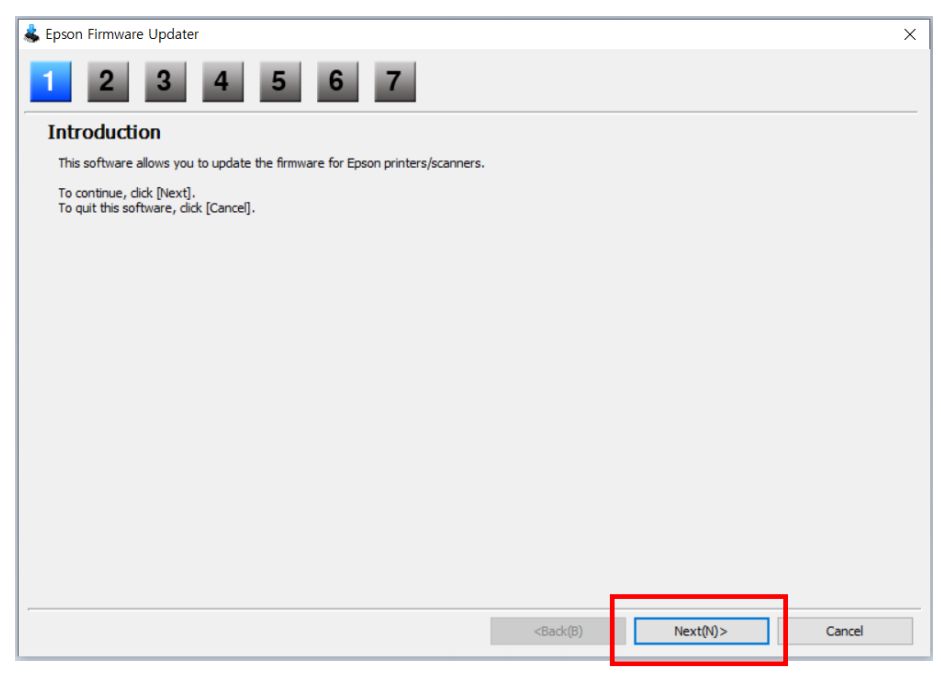
|
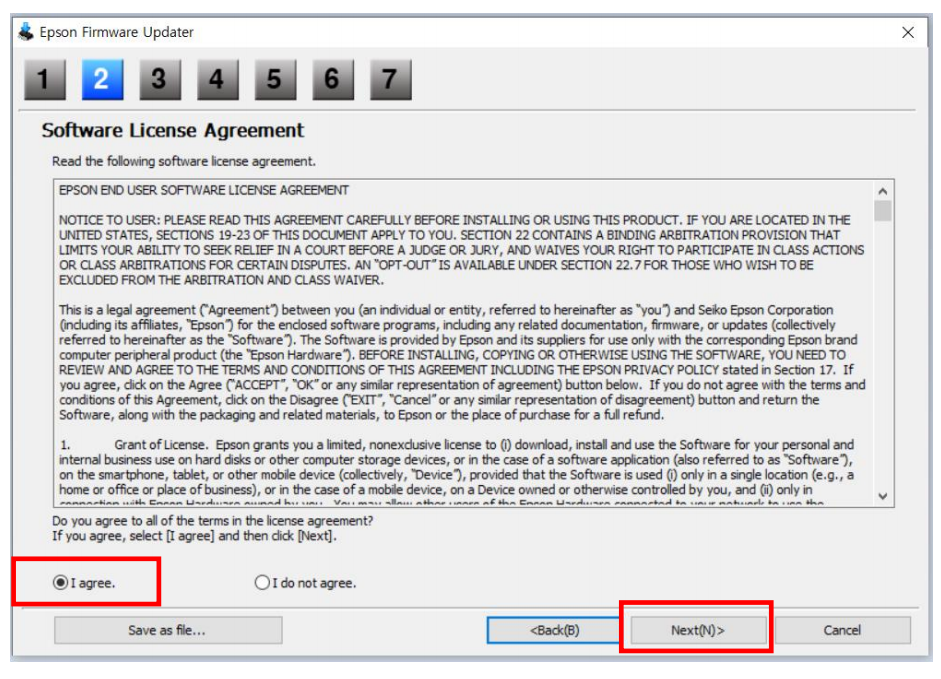
|
|
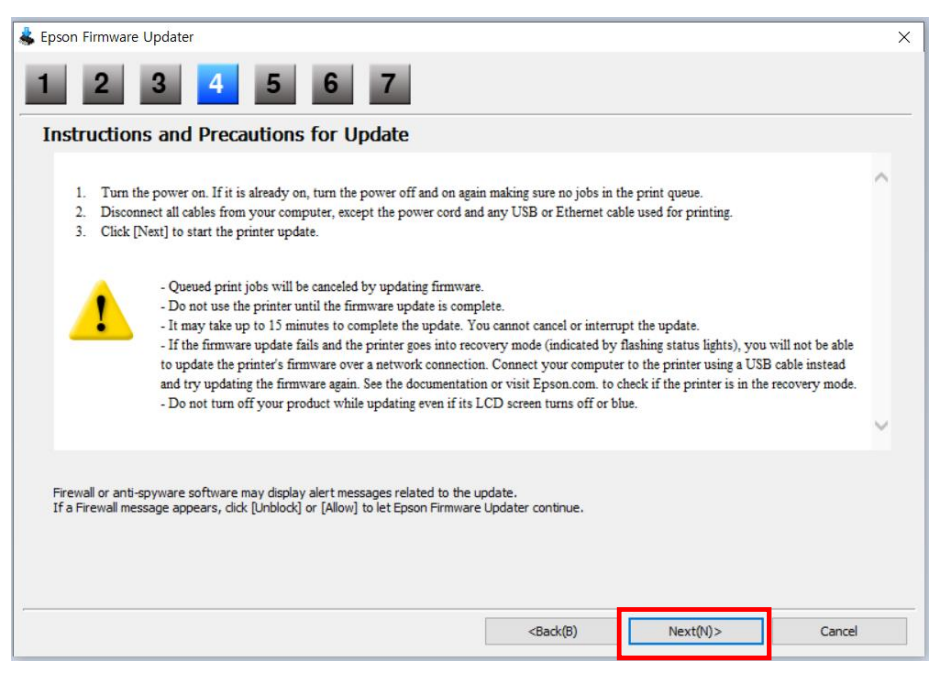
|

|
|
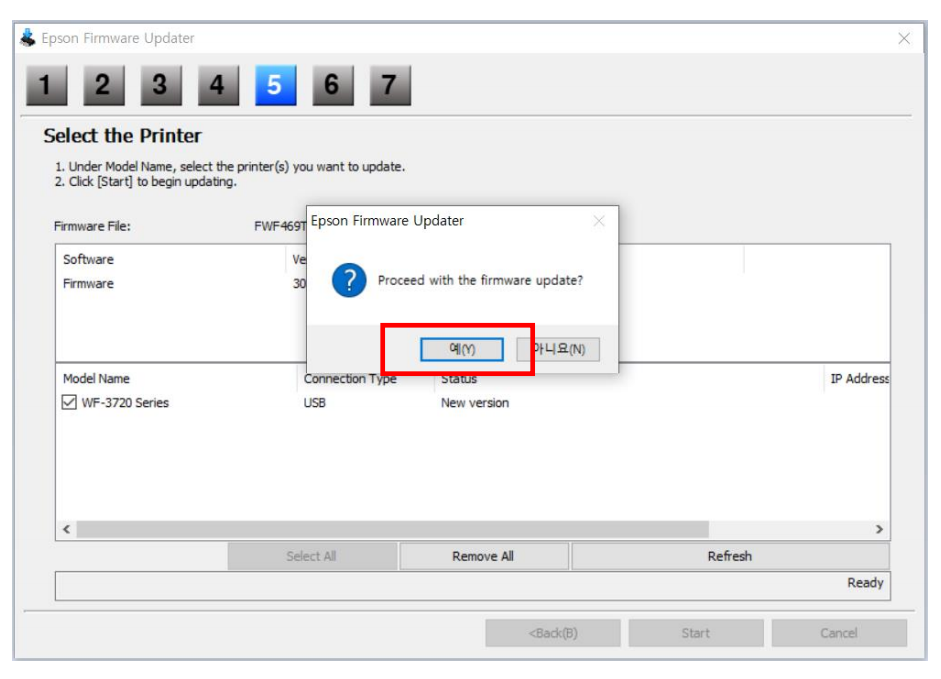
|
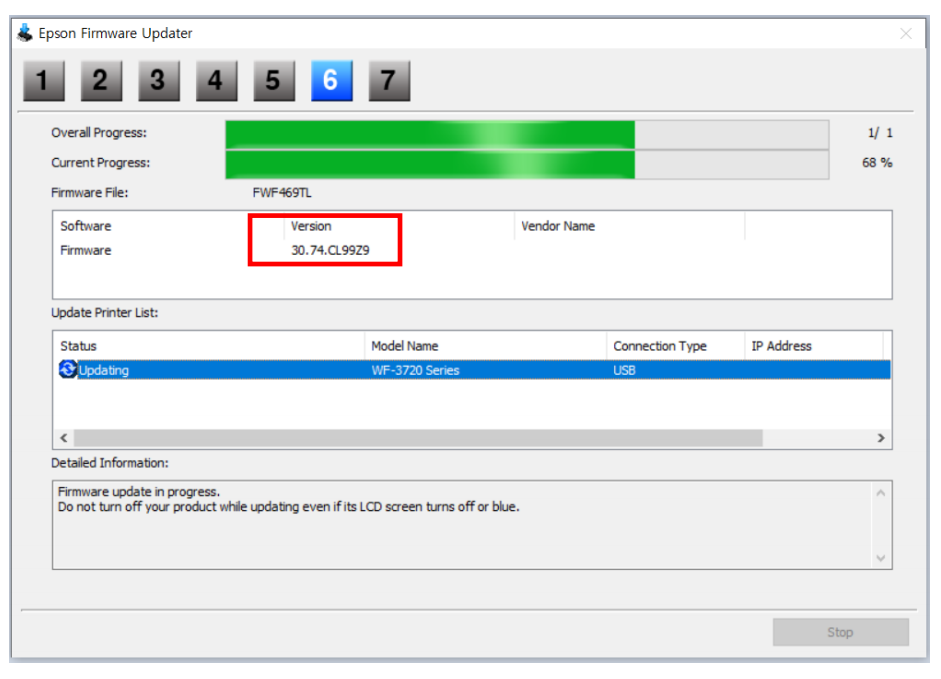
|
|
|
※ When the firmware is completely updated, the printer will be automatically turned off and on. |
||
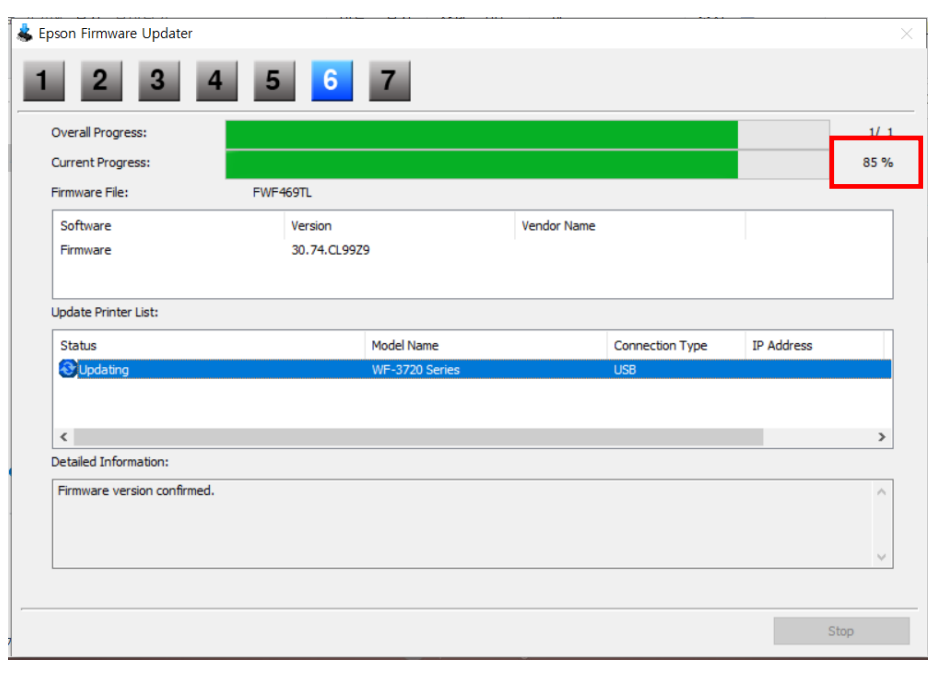
|
||
| Download |
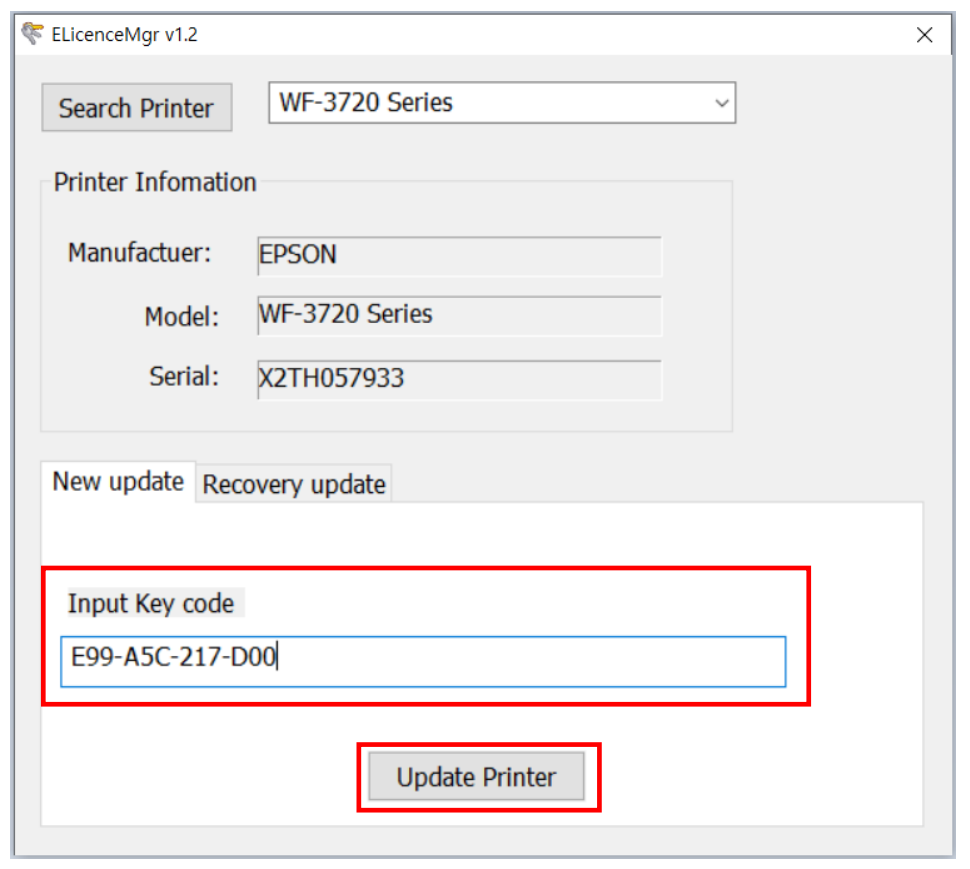
|
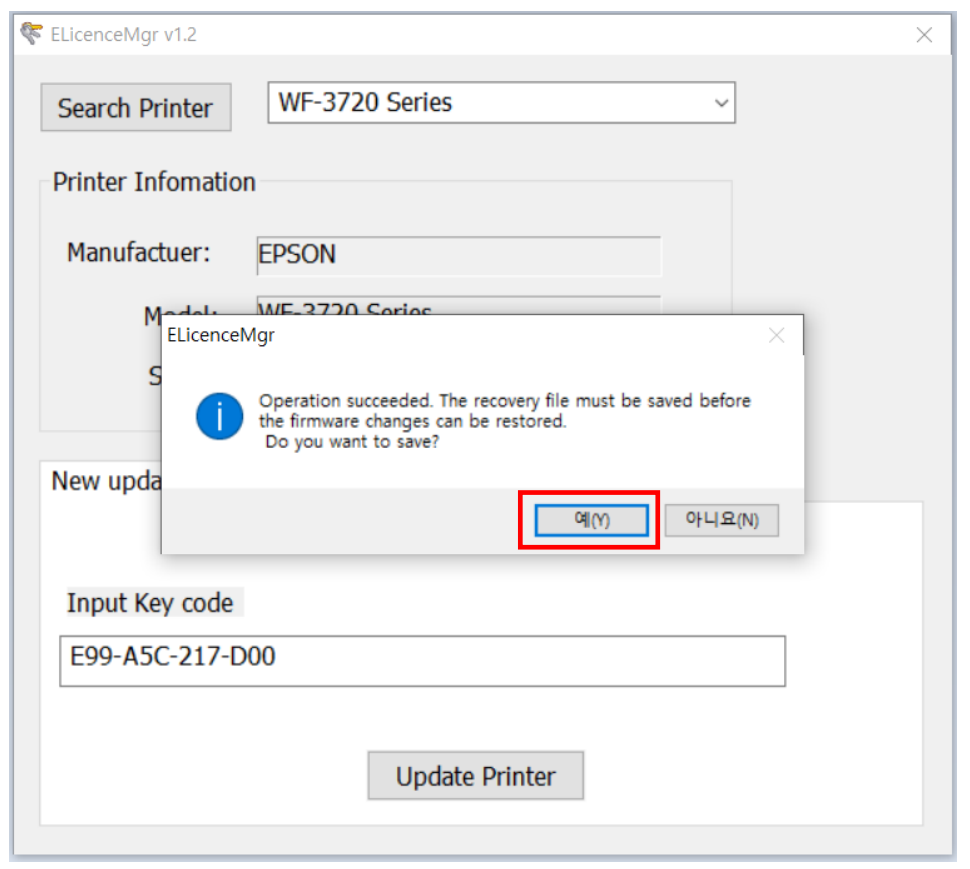
|
|
|
Enter the Chipless Key in the “Input Key code” field and select the “Update Printer”
Button
Please make sure that only one Chipless Key is valid per one printer. |
When the Save File pop-up appears with a message saying it is successful, select "Yes". |
|
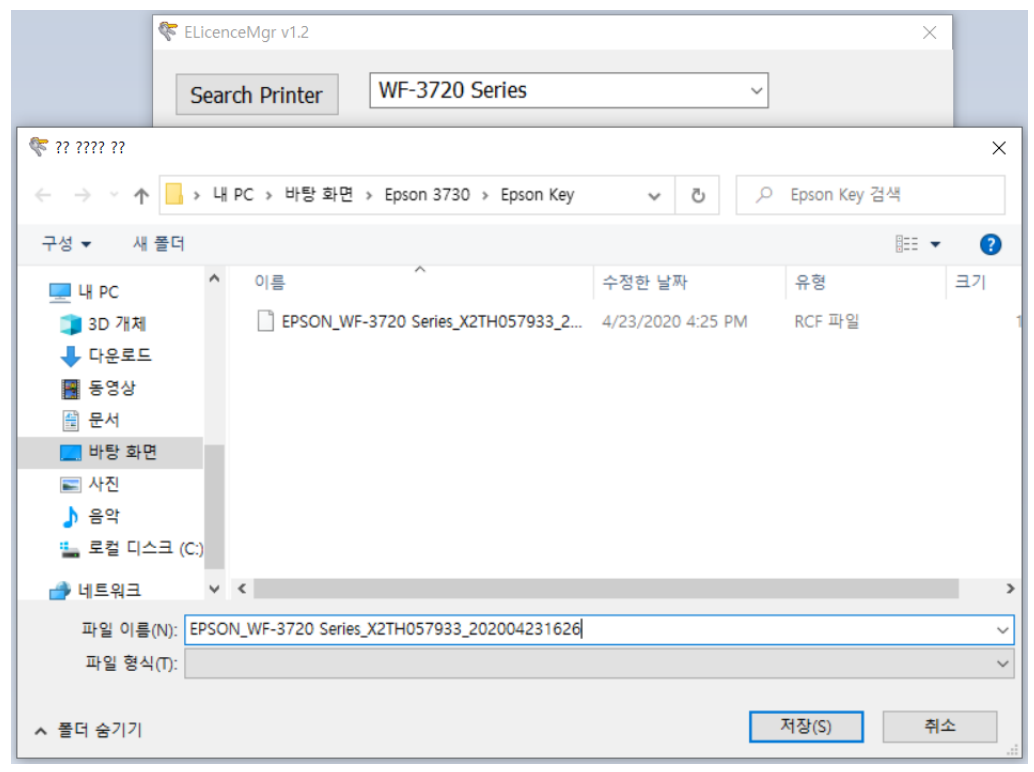
|
||
|
Save the file to the desired location and turn the power OFF / ON |
※ If the printer is updated by OEM firmware, please update with TinTec firmware once more. (Follow STEP 2. Firmware Download)
